3DS Server Admin User Management
Introducing Netcetera Auth for Admin UI users
With the migration of our Netcetera 3DS Server SaaS to the new cloud platform, user Management is in your hands so that you can operate more flexible and independently. For this we use our Netcetera Auth Service. To enable this, a representative from your organization is given Admin rights to Netcetera Auth for this organization. This person is empowered to establish users and permissions within the organization. To login to Netcetera Auth, as well as to the Admin UI application, users need to authenticate themselves using 2 factors. With this Netcetera reacts to growing cyber crime by updating security measures constantly.
In a nutshell:
The customer appoints a user (full name and email address) as the Administrator for their organization:
- Netcetera creates the Admin user and sends email activation link to Netcetera Auth
- The Admin user can create other users/accounts and provide different access rights/roles to Admin UI application
- To log into Netcetera Auth, a username and password is needed
- The second factor is the Futurae app
- The same login credentials for Netcetera Auth are used for logging into the Admin UI application
What is the second factor?
Futurae Out-Of-Band authentication will be used as second factor for the user's authentication when accessing the Admin UI. Eligible users can download the Futurae Mobile App from apple or play store. More info about Futurae app:
Example and flow of the 2-factor authentication
Step 1: Register the Futurae app with the Admin UI user account
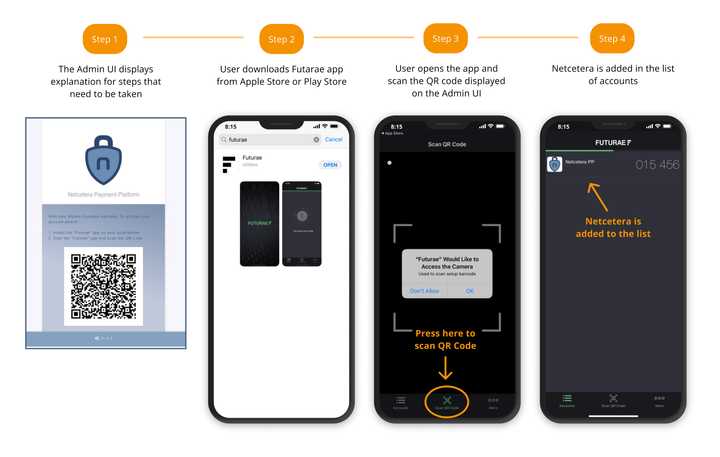
Step 2: Authenticate with 2 Factor Authentication
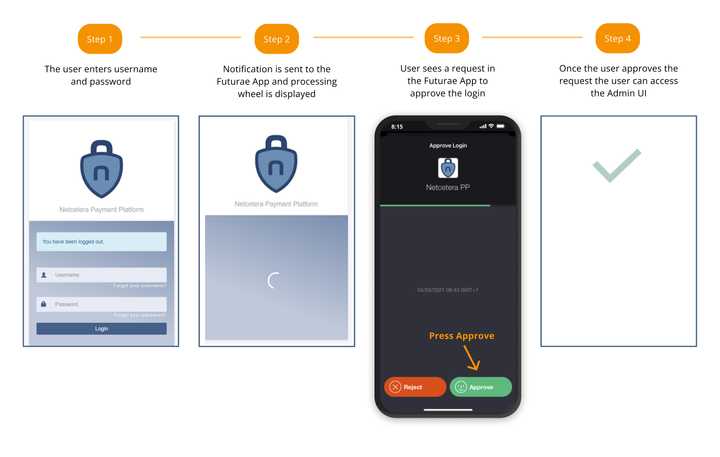
Step 3: Replace mobile device or reinstall app
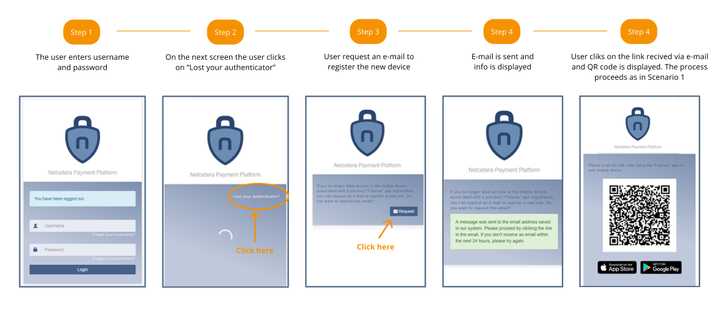
User Roles for accessing the Admin application
The Administrator user, in Netcetera Auth, can assign the following user roles for accessing the Admin application:
- ROLE_CONFIG_GENERAL_EDIT
- ROLE_CONFIG_ACQUIRER_VIEW
- ROLE_CONFIG_ACQUIRER_EDIT
- ROLE_CONFIG_MERCHANT_VIEW
- ROLE_CONFIG_MERCHANT_EDIT
- ROLE_TRANSACTION_SEARCH
The explanation of each is given on the table below:
| Role | Description |
|---|---|
| Edit general config | Can edit general 3DS Server configuration such as 3DS Server URL Configuration and Timeout Configuration. |
| View Acquirers | Can view configured acquirers. |
| Edit Acquirers | Can add, edit and delete configured acquirers. |
| View Merchants | Can view configured merchants. |
| Edit Merchants | Can add, edit and delete configured merchants. |
| Search Transactions | Can search 3DS transactions. |
Browser Requirements
Please note that we do no longer support IE11. Admin UI is based on Angular, and the supported browser versions are directly linked to the Angular versions. We regularly update our Angular versions to be up to date with the latest dependencies and minimize any potential risk for vulnerabilities.
The 3DS Server Admin should be run on browsers that support Angular 13. E.g.
- Chrome - latest version
- Firefox - latest and extended support release (ESR)
- Edge - 2 most recent major versions
- Safari - 2 most recent major versions
- iOS - 2 most recent major versions
- Android - 2 most recent major versions