Manage Merchants in bulk through the Admin UI
Overview
This page contains information on how to Insert/Delete Merchants in bulk through the Admin UI application.
Insert Merchants in bulk
Inserting Merchants in bulk can be achieved by navigating to the Merchants Tab and selecting the option to Add Merchant(s). From there two options will be presented from which one will be to add a Single Merchant and the other to Bulk Upload Merchant(s) by uploading a CSV or JSON file as shown in the image below.
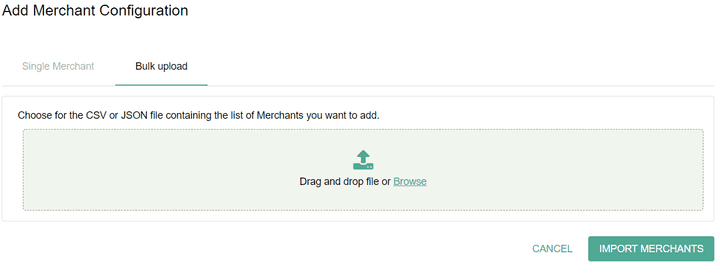
Import using CSV file
When uploading a CSV file there are some requirements which need to be met so that the importing can be successful.
The following are requirements for uploading a CSV file:
- The CSV file must have a header containing the required fields which are: merchantConfigurationId, acquirerMerchantId and binValue.
- We recommend using a full header with the following fields: merchantConfigurationId, merchantName, notificationURL, acquirerMerchantId, merchantAcquirerName, abbreviation, mcc, merchantCountryCode, threeDSRequestorId, threeDSRequestorName, schemeId, binValue. The order of the fields (columns) does not affect the import, since values are bound by the name of the field, rather than the position.
Below is an example CSV file which contains one valid Merchant:
Import using JSON file
When uploading a JSON file there are some requirements which need to be met so that the importing can be successful.
The following are requirements for uploading a JSON file:
- The JSON file must have content which is a valid json.
- The JSON file must contain objects which at least have the required fields: name (the merchant configuration id), acquirerMerchantId and binValue.
Below is an example JSON file which contains one valid Merchant:
Importing result
There are several possible outcomes from uploading a CSV/JSON file:
- Incomplete headers/Invalid structure. This means that the structure of the uploaded file is wrong and the importing was not successful. This would be the case if required fields are missing from the header (CSV) or the file does not have a valid structure (JSON).
- Complete failure. This means that the Merchants could not be added to the configuration. In this case there are errors which indicate what was the cause of the failure. There are two possible errors:
- Error caused by parsing that shows a list of names/rows of objects which are missing some of the required fields.
- Error caused due to data validation which points out the names/merchantConfigurationIds of the Merchants that couldn't be saved.
- Partial success. In this case some of the Merchants were imported successfully, but not all of them. A success message will inform about how many Merchants were imported and error message(s) will provide more information about the cause of the failure.
- Complete success. All of the Merchants are imported successfully and there were no errors encountered in the process. In this case there will only be a success message indicating how many Merchants were imported.
When importing a larger file it should be taken into consideration that the process may take more time. For example, the time needed to import 1000 Merchants is approximately 2 minutes. If a very large number of Merchants need to be imported, it is recommended to split them into smaller files and upload separately. The size of the file that gets imported must be maximum 1MB.
Delete Merchants in bulk
Deleting Merchants in bulk can be achieved by navigating to the Merchants Tab and clicking on the Delete Merchant(s) button. You will be redirected to a page to Bulk Delete Merchant(s) by uploading a CSV or TXT file as shown in the image below.
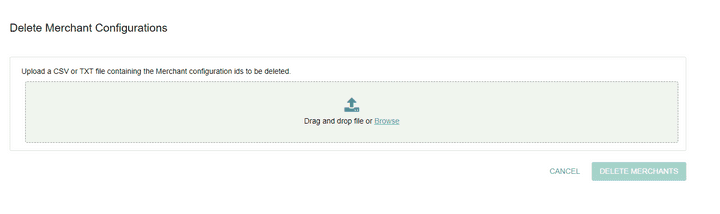
Delete using CSV file
When uploading a CSV file you will need to provide the Merchant Configuration ID of the Merchants that you want to delete.
Below is an example CSV file which contains valid Merchants for deletion:
Delete using TXT file
When uploading a TXT file you will need to provide the Merchant Configuration ID of the Merchants that you want to delete.
Below is an example TXT file which contains valid Merchants for deletion:
Deletion result
As a result of the merchants deletion in bulk you will get an info message with the number of successfully deleted merchants.
If a merchant configuration id provided in the file does not exist, the Merchant is not deleted and no error is shown.
If there are duplicate merchant configuration ids in the file, the Merchant is deleted and no error is shown for the duplicate.
The size of the file that gets uploaded must be maximum 1MB.