
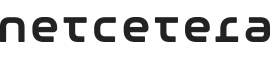
The NDM Simulator is recommended to be run on a Linux/Unix based operating system. E.g.
It's possible to run the NDM Simulator on Windows. However, you will have to write your own scripts to control (i.e. start/stop) the NDM Simulator instance. Alternatively you can install Bash and additional tools (rm, dirname, tail, less) on Windows (e.g. via Cygwin) to run the 3dsdemoctl script shipped with the NDM Simulator.
To run the NDM Simulator application the following software installations are needed:
The NDM Simulator requires a valid license in order to be used. Please use the license file provided by the 3DS Server.
For more information visit the 3DS Server documentation.
Unzip the NDM Simulator package (ndm-simulator-<version>.zip) to a directory of your choice.
This will create the following directory structure rooted at $NDM_SIMULATOR_HOME:
Directory structure-------------------$NDM_SIMULATOR_HOME/ <-- The unzipped directory contained in the ndm-simulator-package zip file (ndm-simulator-package-<version>). | +-- docs/ <-- Netcetera NDM Simulator documentation | | | | +-- ... | | | +-- bin/ | | | +-- 3dsdemoctl.sh <-- Script to start/stop Netcetera Demo Merchant Simulator. | +-- conf/ <-- Sample (default) configurations used by the 3dsdemoctl script and the Netcetera Demo Merchant Simulator application. | | | +-- application.properties <-- Sample configuration settings | | | +-- cardholder-numbers-simulated-message-types.properties <- Netcetera Demo Merchant Simulator configuration settings | | | +-- simulated-card-range-data.properties <- Netcetera Demo Merchant Simulator configuration for simulated card range data | | | +-- simulated-challenge-responses.properties <- Netcetera Demo Merchant Simulator configuration for simulated Result Request depending on challenge input | | | +-- threeds-one-acs-simulator-config.properties <- Netcetera Demo Merchant Simulator configuration settings for 3DS 1.0 ACS | | | +-- threeds-one-ds-simulator-config.properties <- Netcetera Demo Merchant Simulator configuration settings for 3DS 1.0 DS | | | +-- threeds-one-simulated-otp-responses.properties <- Netcetera Demo Merchant Simulator configuration settings for simulated Result Request depending on challenge input | | | +-- upop-simulator-config.properties <- Netcetera Demo Merchant Simulator configuration settings for UPOP | +-- lib/ <-- The Netcetera Demo Merchant Simulator jar file. | | | +-- ndm-simulator.jar | |------------------- |
In order to configure the NDM Simulator, set the configuration properties found in the $NDM_SIMULATOR_HOME/conf/. For details on the available configuration properties please consult the 3DS 2.x, 3DS 1.0 and UPOP simulator configuration documentation.
Once you have obtained the 3DS Server license file (3dss.lic), store it in the $NDM_SIMULATOR_HOME/conf/ folder, together with the other configuration files. The license file should be referenced in the license.resource-location field of the application.properties.
You can start the NDM Simulator using the 3dsdemoctl script:
$ $NDM_SIMULATOR_HOME/bin/3dsdemoctl.sh -c $NDM_SIMULATOR_CONFIG_HOME start
Optionally, java parameters can be passed.
Similarly you can stop the NDM Simulator using the following command:
$ $NDM_SIMULATOR_HOME/bin/3dsdemoctl.sh stop
To check whether the NDM Simulator application is up and running, navigate to http(s)://<host>:<port>/#/simulator. If everything went fine, you should see the NDM Simulator application. Otherwise check the log files under $NDM_SIMULATOR_HOME/logs for errors.